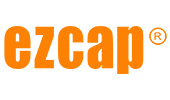25
2024
-
12
Instructions for Video Capture Card with OBS
Author:
1, Connections: Video Source Device (such as PlayStation5) -> HDMI cable -> Video Capture Card -> USB cable -> Computer (If Video Capture Card includes HDMI OUT port, can also: Video Capture Card -> HDMI cable -> TV-Set/Monitor)
2, Operate Video Source Device to work normally
3, Go to https://obsproject.com to download OBS Studio and install it.
4, Open OBS, click upon Tools, and select Auto-Configuration Wizard.
4.1, Choose according to actual needs, taking recording only as an example. Select Optimize just for recording, I will not be streaming.
4.2, Base (Canvas) Resolution: 1920x1080
4.3, FPS: Either 60 or 30, but prefer 60 when possible
4.4, Click Next and Apply Settings.
5, OBS Video Settings
5.1, Click + button under Sources of OBS.
5.2, Select Video Capture Device, and click OK.
5.3, Device: Right video capture card video device name. (reference manual, or check: Device Manager -> Cameras -> video capture card video device name)
5.4, Resolution/FPS Type: try Device Default, or select Custom.
5.5, Resolution: select such as 1920x1080 (or select the highest resolution that can be achieved according to the manual of video capture card)
5.6, FPS: such as 60 (or select the FPS that matches the resolution of 5.5 according to the manual of the video capture card)
5.7, OK
5.8, If the screen is not fully displayed, right click on the canvas and select: Resize output (Source Size).
6, OBS Audio Settings
6.1, Click Advanced Audio Properties gear shaped button under Audio Mixer of OBS.
6.2, Select Monitor and Output under the corresponding Audio Monitoring of the Video Capture Device.
6.3, Close
6.4, If the above settings don’t work, please click + button under Sources of OBS, and select Audio Input Capture, and click OK. Then select Right video capture card audio device name. (reference manual, or check: Device Manager -> Sound, Video and Game Controller -> video capture card audio device name), and click OK. And operate as the above steps to select Monitor and Output under the corresponding Audio Monitoring of Audio Input Capture.
OBS, video caprture card, video streaming
Previous page
Next page
Previous page
Next page